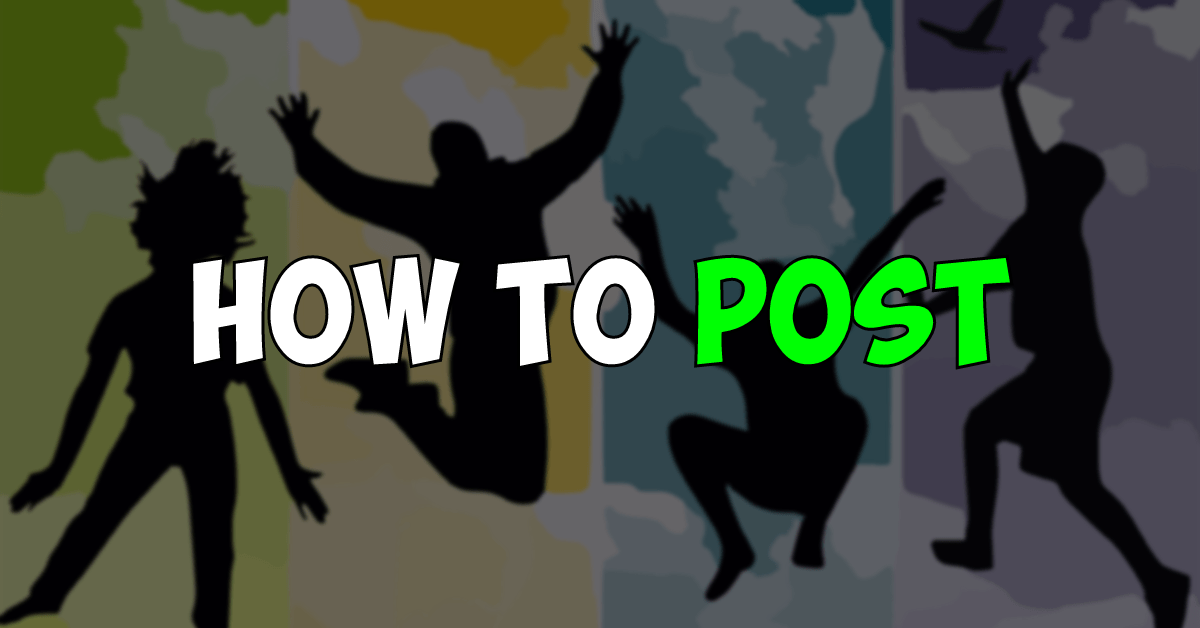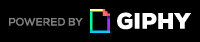Hey KidzSearchers!
I assume that you’ve created a post on this platform (That’s literally the point of KidzNet), and I assume that you’ve probably messed it up somehow because according to KidzSearch themselves, there’s been a lot of confusion surrounding this topic.
According to KidzSearch, there has been a lot of confusion about the featured image size, how to add images into your post, how to get your post on the front page, and more. Today I’m going to be covering all of those points in this ultimate guide to posting on KidzSearch.
- When setting a featured image for your post, its dimensions should be 1,200 pixels wide and 628 pixels tall. You can either create your own featured images like me or use free copyright free stock images, such as pixabay.com. To get a stock image to be 1,200 pixels wide and 628 pixels tall, I recommend using a free website like canva.com to accomplish this. Click the create a design button at the top of the page, click “custom size”, and then enter 1,200 x 628 px. If you have problems resizing it, most of the free stock images will have a size that is close enough, like 1280×800, or something similar.
- To insert an image into your post, make sure that you’ve clicked on the line that you want the image to go first. Next, click the “add image” button and upload a file. I recommend using pixabay.com to find free files because they are copyright free.
- When creating a post, it is best to be logged in because it will be added to your profile page, where all your articles will be accessible from one spot. If you post as a guest, it will be harder to find your article and it will not be as easily accessible.
- If your post is exceptional, you will be awarded 50 to 200 bonus points to your account by the KidzNet team. Most exceptional posters will receive 50 to 75 points for their articles, but it all depends on quality. You must have an account to receive points on KidzNet.
- Although the KidzSearch team will edit your post and make them professional, you might still want to change something after your article has been published. To do so, you must be logged in and have an account. To start editing your content, locate your post and click on the “edit” link. The editing interface is more advanced than the default user interface, but you only need to know how to save your edits for it to work. Simply click “Submit for review” after you’ve completed your necessary changes.
- To get your article featured on the KidzNet frontpage, you should have covered a decent topic for a broader audience and write a few paragraphs of content. Personal updates will not normally be featured, and you should use the comments section on the “KidzNet Community Wall” if you would like to make a short personal statement. Your post may even be featured on the KidzSearch.com main homepage if it’s about a relevant topic to kids and has a very wide audience, but that is up to KidzSearch staff. In some cases, shorter posts may get featured if the topic is really interesting and something that will encourage commenting.
- If a post is not featured, it may still get published, but will only be visible in the category it is listed in and linked to from your profile section. However, all your KidzNet friends will get notified about your new post.
- Your posts on KidzNet need to have proper spelling and decent grammar, otherwise they will be edited by the staff team. Try picking up a chrome extension like Grammarly, available from the chrome web store to enhance your articles.
- Picking a category is very important for posting your article to KidzNet. Categories help keep the site organized and help kids find an article about a topic that they would like to learn about. If a kid wants to read an article about cats, they will look at the pet’s category, so please pick a category that is relevant to your article. For example, if you’re posting about sports, select the sports category.
- Next, you need to prove that you’re not a spam robot before you can submit, and this helps keep KidzNet free from being spammed. Just click the Google Captcha checkbox and it will know that you’re a human. For security reasons, the Captcha can expire if you don’t submit your post for review quickly thereafter, so just click the captcha box again if it ever expires.
- Finally, you’ll have to agree to the KidzSearch terms of service and privacy policy before you can continue by clicking on the checkbox. It is a legal requirement.
Alright, it looks like you’ve created an ideal post for the KidzNet platform! Good luck getting featured on KidzSearch and I hope you get some sweet bonus points. If this helped you create better articles, consider leaving a rating, and I’ll answer any questions you might have in the comments section below.