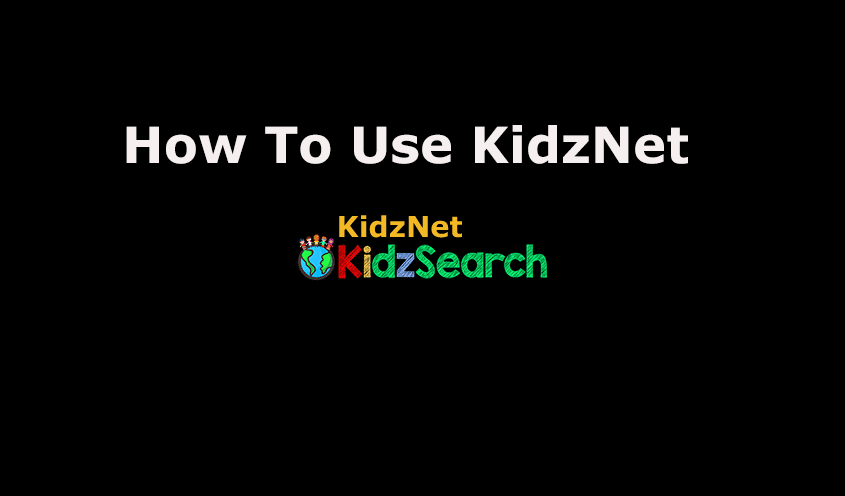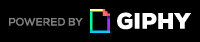Home Page
The home page is for you to see other’s posts. You may click on them if you like to see what others have on their mind.
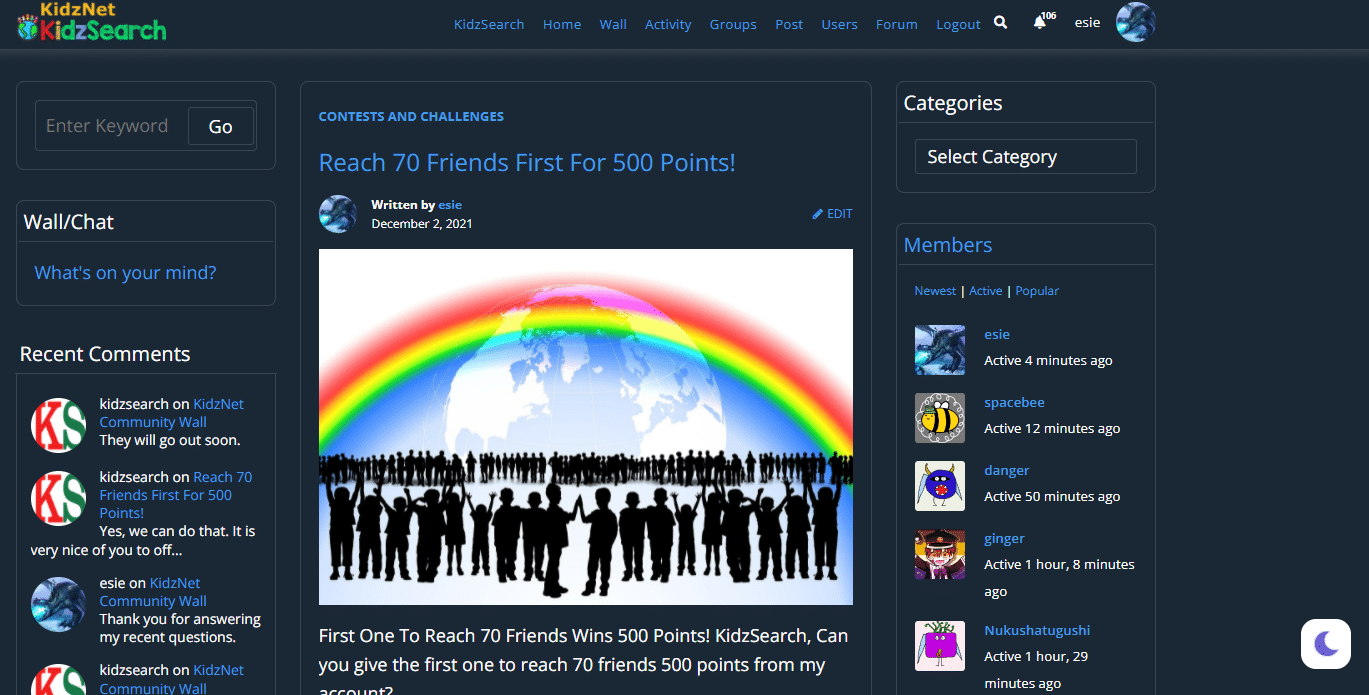
Other’s Posts
Once in another’s post, you may read it and comment on it if you so desire. KidzSearch will filter your comment to make sure it is appropriate for others to view. It does not take long.
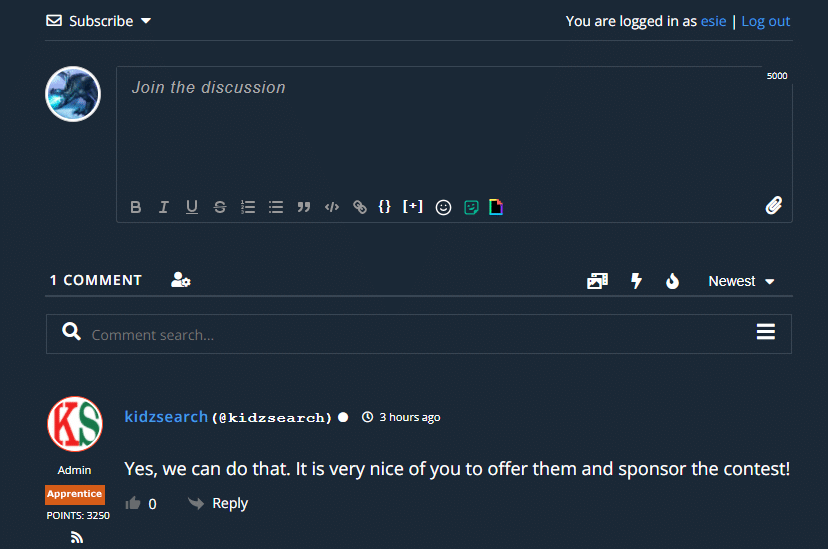
Wall/Chat
Now for the Community Wall. The Wall is where you can chat with others on any subject. Once again, KidzSearch will filter your comment. You can reply to a comment by clicking reply below the comment. This will notify the person you are chatting with about the comment.
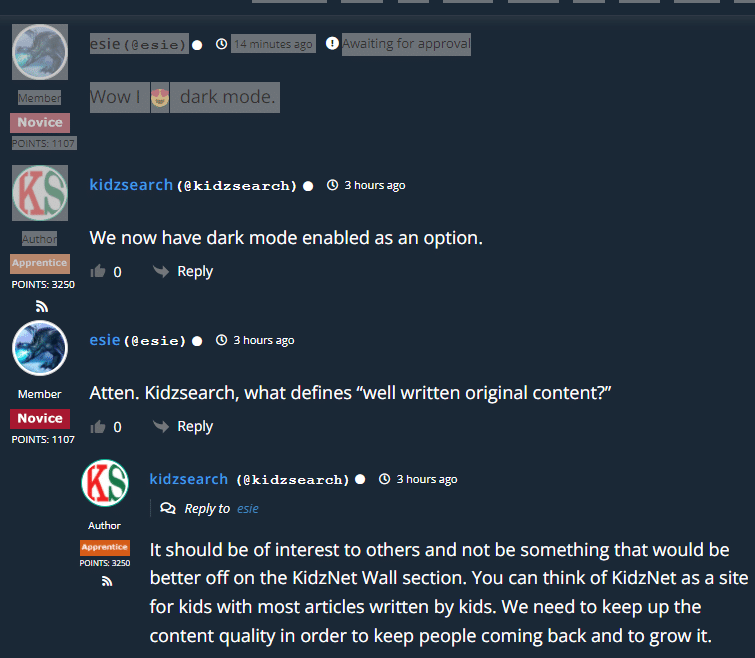
Activity
The activity section allows you to check and see what your friends are up to. KS also shows your activity. Blue words mean you can click on a link to a post or another’s profile.
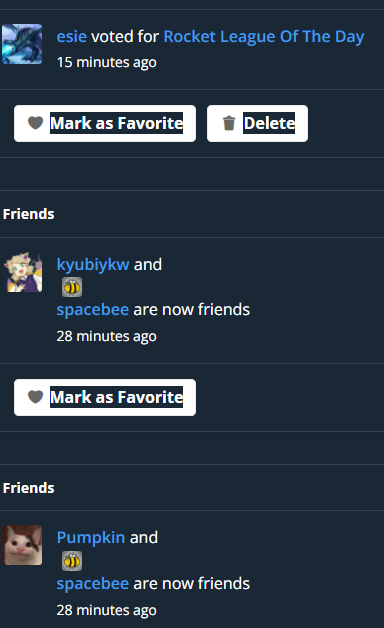
Groups
Groups is where you may see a list of posts on a subject. It is handy if you are looking for several posts on on special things, such as pets or Harry Potter. You can also create groups by requesting them.
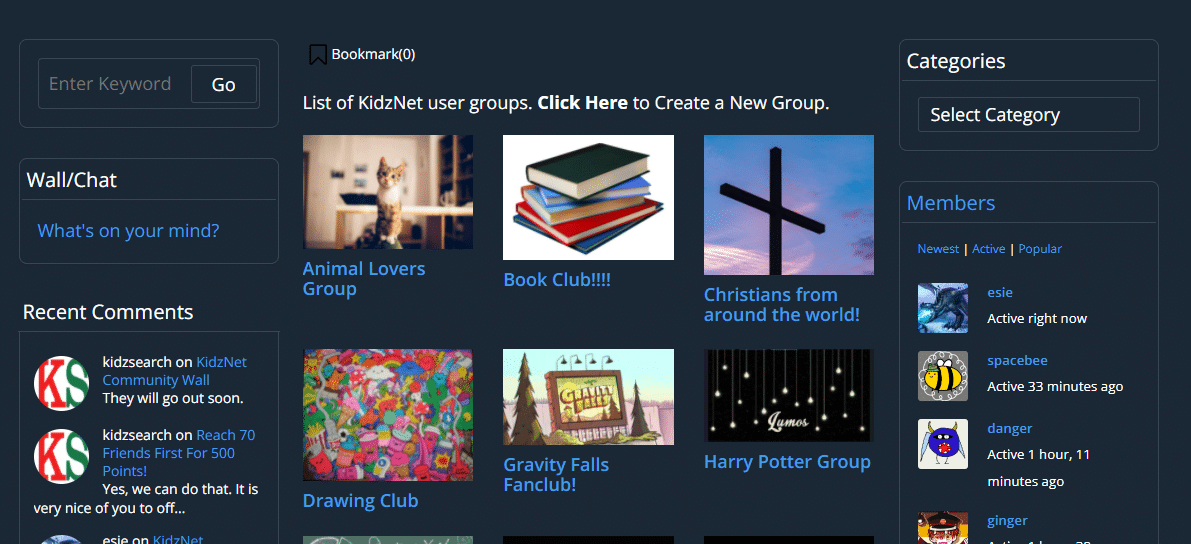
Post Drafts
The Post board is where you can make posts to share with others for them to see. Make a title, then write what you want, such as a quiz, little known facts, or simply what you learned in school. Make sure you select Google Captcha and accept the terms of privacy policy before you submit your post. KS will filter your post like a comment, and then you will be on your way.
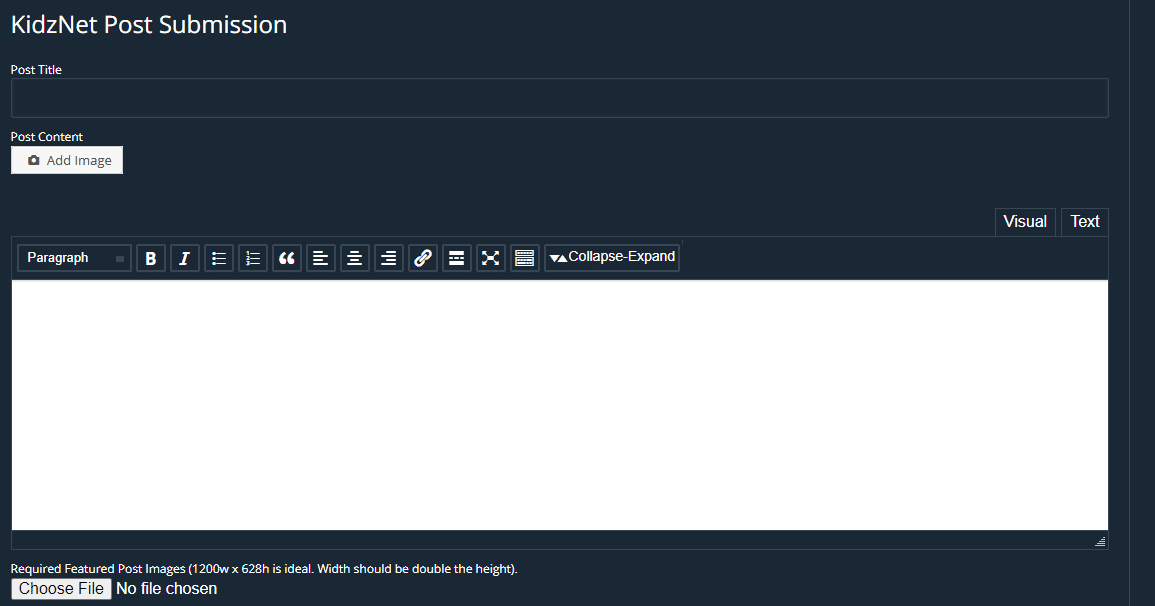
Forums
Forums are topics that people can then comment on, kind of like KidzTalk if you are familiar with that.
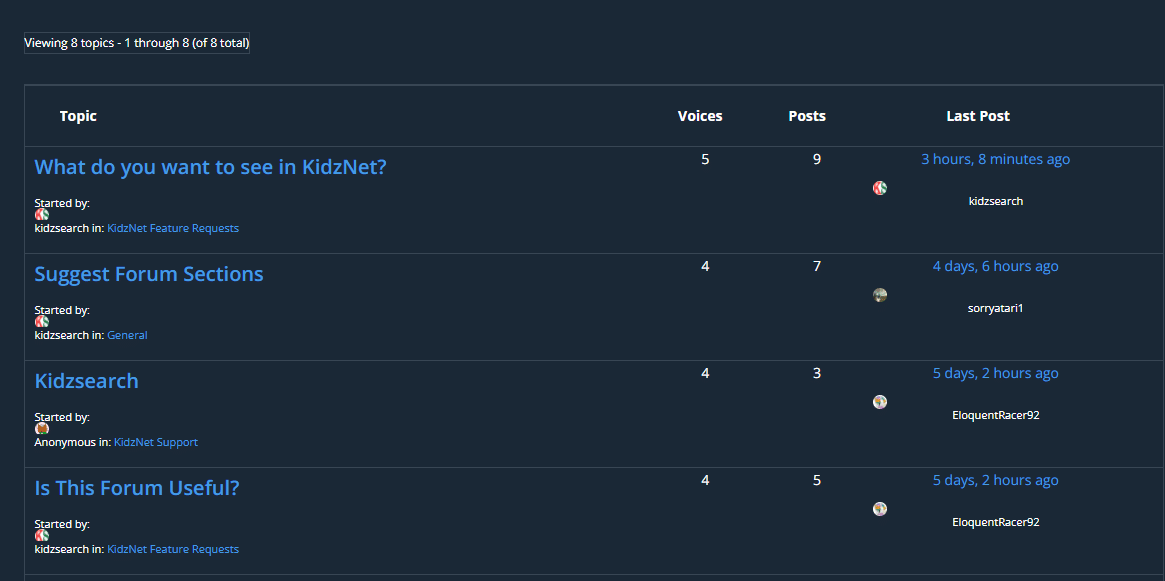
Profile
Your profile is where you can view your recent activities and edit your profile picture. You can also accept friend requests here.
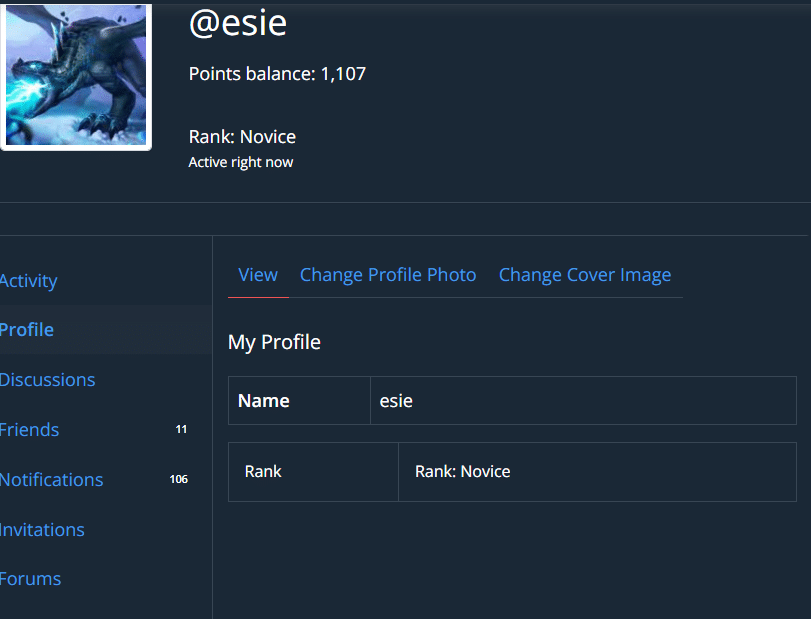
Dark Mode
The little moon icon in the menu turns your screen face into dark mode or back to light mode.
Conclusion
You may feel like this is a lot to take in, but you’ll get the hang of it, like I did!